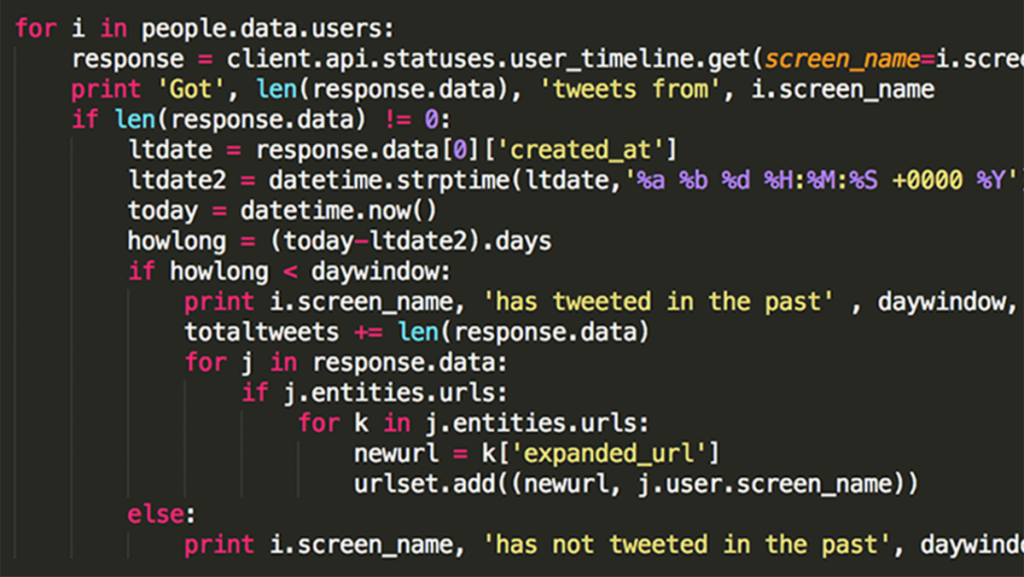Django is a powerful web framework built on the Python programming language. It is widely used for creating web applications and websites because of its simplicity and ease of use. In this article, we will outline the steps to make a Django app from scratch.
Step 1: Install Django
Before you can start building your Django app, you need to install Django on your system. You can do this by running the following command in your terminal:
pip install djangoStep 2: Create a new Django project
Once Django is installed, you can create a new Django project using the following command:
django-admin startproject projectnameReplace projectname with the name of your project. This command will create a new directory with the name of your project and will include all the necessary files to start building your Django app.
Step 3: Create a new Django app
In Django, a project can contain multiple apps. To create a new app within your project, navigate to the root directory of your project and run the following command:
python manage.py startapp appnameReplace appname with the name of your app. This command will create a new directory with the name of your app and will include all the necessary files to start building your app.
Step 4: Configure your app
Once you have created your app, you need to configure it in your project settings. Open the settings.py file in your project directory and add the following code to the INSTALLED_APPS list:
INSTALLED_APPS = [ … 'appname',]Replace appname with the name of your app.
Step 5: Create your models
In Django, models are used to define the structure of your database tables. Open the models.py file in your app directory and define your models using Python classes. For example, to create a model for a blog post, you could use the following code:
from django.db import models
class Post(models.Model):
title = models.CharField(max_length=200)
content = models.TextField()
pub_date = models.DateTimeField(auto_now_add=True)This will create a new Post model with three fields: title, content, and pub_date.
Step 6: Create your views
In Django, views are used to handle requests and return responses. Open the views.py file in your app directory and define your views using Python functions. For example, to create a view that displays a list of blog posts, you could use the following code:
from django.shortcuts import render
from .models import Post
def post_list(request):
posts = Post.objects.all()
return render(request, 'post_list.html', {'posts': posts})This will create a new post_list view that retrieves all the blog posts from the database and renders them using a template called post_list.html.
Step 7: Create your templates
In Django, templates are used to define the structure and layout of your HTML pages. Create a new directory called templates in your app directory and create a new HTML file called post_list.html. For example, to display a list of blog posts, you could use the following code:
{% extends 'base.html' %}
{% block content %}
{% for post in posts %}
{{ post.title }}
{{ post.content }}
{{ post.pub_date }}
{% endfor %}
{% endblock %}This will create a new post_list.html template that extends a base template called base.html and displays a list of blog posts.
Step 8: Define your URLs
In Django, URLs are used to map requests to specific views. Open the urls.py file in your app directory and define your URLs using regular expressions. For example, to create a URL that displays a list of blog posts, you could use the following code:
from django.urls import path
from .views import post_list
urlpatterns = [
path('posts/', post_list, name='post_list'),
]This will create a new URL that maps requests to /posts/ to the post_list view.
Step 9: Migrate your database
Once you have defined your models, you need to create the corresponding database tables. Run the following command in your terminal to migrate your database:
python manage.py migrateThis will create the necessary database tables based on your models
Step 10: Run your app
Finally, you can run your Django app using the following command:
python manage.py runserverThis will start the development server and make your app available at http://localhost:8000/.
Resources
There are many resources available online to help you learn Django and build your own apps. Here are a few that you may find useful:
- Django Documentation: The official documentation for Django is a great resource for learning about the framework and its features. It includes tutorials, reference guides, and more.
- Django Girls Tutorial: The Django Girls tutorial is a beginner-friendly guide to building a Django app from scratch. It includes step-by-step instructions and code examples.
- Real Python Django Tutorials: Real Python is a popular resource for learning Python and Django. They have a wide range of tutorials and articles on Django, including both beginner and advanced topics.
- Django for Beginners: This book by William S. Vincent is a comprehensive guide to building web applications with Django. It covers everything from setting up a development environment to deploying your app to production.